Youtube Dark Mode: How to Enable It on Android, iPhone, and PC for a Better
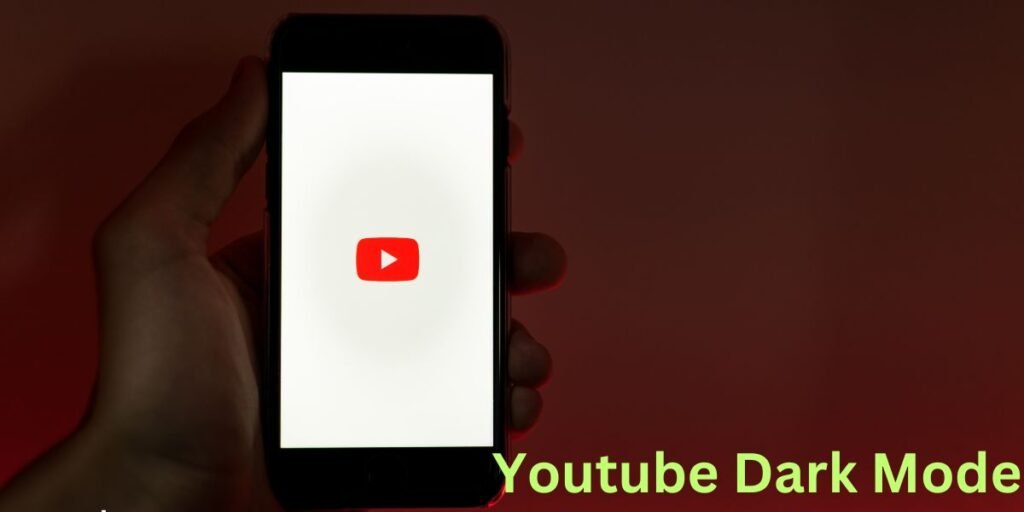
Youtube Dark Mode:
YouTube has become an integral part of our daily digital consumption. With its massive library of videos, it’s a go-to platform for learning, entertainment, and much more. However, the bright white interface can be harsh on the eyes, especially in low-light environments. To address this, YouTube introduced Dark Mode, a feature that offers a darker theme to reduce eye strain. This article provides a detailed guide on how to enable YouTube Dark Mode across different devices, including Android, iPhone, PC, and even Android Samsung. Let’s dive in!
What is YouTube Dark Mode?

YouTube Dark Mode is a display setting that transforms the platform’s traditional white background into a dark, black, or grey-themed interface. This feature offers several benefits:
- Reduced Eye Strain: The darker background is easier on the eyes, especially during nighttime or in low-light conditions.
- Enhanced Battery Life: On OLED screens, dark mode can save battery power since darker pixels require less energy.
- Improved Visual Experience: Dark mode provides a cinematic feel, making video content more immersive.
How to Enable YouTube Dark Mode on Different Devices
1. YouTube Dark Mode on Android
Enabling Dark Mode on Android devices is straightforward and can be done in just a few steps:
Steps:
- Open the YouTube app on your Android device.
- Tap on your profile icon in the top right corner.
- Go to Settings > General.
- Select Appearance.
- Choose Dark Theme.
2. YouTube Dark Mode on iPhone
For iPhone users, the process is similar, with slight variations in the menu navigation.
Steps:
- Open the YouTube app on your iPhone.
- Tap on your profile icon.
- Navigate to Settings.
- Tap on Appearance.
- Choose Dark Theme.
3. YouTube Dark Mode on PC
If you prefer watching YouTube on your computer, enabling Dark Mode on the web version is simple:
Steps:
- Open the YouTube website on your preferred browser.
- Click on your profile icon in the top right corner.
- From the dropdown menu, select Appearance.
- Click on Dark Theme.
4. How to Enable YouTube Dark Mode on Android Samsung Devices
For Samsung users, the process is similar to any Android device, but it can also be linked to the system-wide dark theme.
Steps:
- Open the YouTube app on your Samsung device.
- Tap on your profile icon.
- Go to Settings > General.
- Tap on Appearance.
- Choose Dark Theme.
- Alternatively, enable Dark Mode in your phone’s settings to automatically apply it to YouTube.
5. How to Turn On Dark Mode on YouTube Mobile
Turning on Dark Mode on mobile devices enhances the viewing experience in low-light conditions:
Steps:
- Open the YouTube app.
- Go to your profile icon > Settings > General.
- Select Appearance and choose Dark Theme.
Benefits of Using YouTube Dark Mode

1. Reduced Eye Strain
Watching videos on YouTube in dark mode can significantly reduce eye fatigue, especially during nighttime or extended viewing sessions.
2. Battery Saving
On OLED and AMOLED screens, dark pixels consume less power. By switching to YouTube Dark Mode, you can extend your device’s battery life.
3. Enhanced Viewing Experience
The darker interface provides a more immersive and cinematic experience, making the content stand out.
How to Troubleshoot YouTube Dark Mode Issues
Sometimes, users may encounter problems enabling or maintaining Dark Mode. Here are some common issues and solutions:
1. Dark Mode Not Working on YouTube App
If Dark Mode is not working on your YouTube app, try the following steps:
- Update the App: Ensure that you are using the latest version of the YouTube app.
- Clear Cache: Go to your device’s settings, find the YouTube app, and clear its cache.
- Restart the App: Close and reopen the YouTube app to see if Dark Mode activates.
2. YouTube Dark Mode Keeps Turning Off
If YouTube Dark Mode keeps reverting to light mode, it might be due to system settings:
- System Theme Sync: Check if your device’s dark mode setting is linked to YouTube’s appearance settings.
- App Settings Reset: Go to YouTube’s settings and reset the appearance options.
Comparison of YouTube Dark Mode Across Devices

| Feature | YouTube Android | YouTube iPhone | YouTube PC | Samsung Android |
|---|---|---|---|---|
| Activation Method | App Settings | App Settings | Browser Settings | App/System Settings |
| Sync with System Dark Mode | Yes | Yes | No | Yes |
| Battery Saving Benefits | High on OLED | High on OLED | N/A | High on OLED |
| Customization Options | Limited | Limited | Limited | System-Wide |
Conclusion
YouTube Dark Mode is a valuable feature that enhances the overall viewing experience by reducing eye strain and conserving battery life on devices with OLED screens. Whether you’re using Android, iPhone, PC, or a Samsung device, turning on Dark Mode is a quick and simple process. This feature not only provides aesthetic appeal but also offers functional benefits, making it a preferred choice for many users.
Read Also: Paynearby Login: A Complete Login and Registration Guide
FAQs
1. How do I enable YouTube Dark Mode on Android?
Go to the YouTube app, tap on your profile, then navigate to Settings > General > Appearance, and select Dark Theme.
2. Why is YouTube Dark Mode not working on my iPhone?
Ensure your YouTube app is up-to-date. You can also try restarting the app or your phone. Check if system-wide dark mode is affecting the app’s settings.
3. Can YouTube Dark Mode save battery on my phone?
Yes, especially on devices with OLED or AMOLED displays, as these screens use less power to display dark colors.
4. How do I turn off YouTube Dark Mode on PC?
Click on your profile icon, go to Appearance, and choose Light Theme to disable Dark Mode.
5. Does YouTube Dark Mode affect video quality?
No, Dark Mode only changes the interface color and does not affect the quality of the video content.
6. How to sync YouTube Dark Mode with Android Samsung’s system theme?
Enable Dark Mode in your phone’s system settings, and YouTube will automatically adjust to match the system-wide dark theme.




